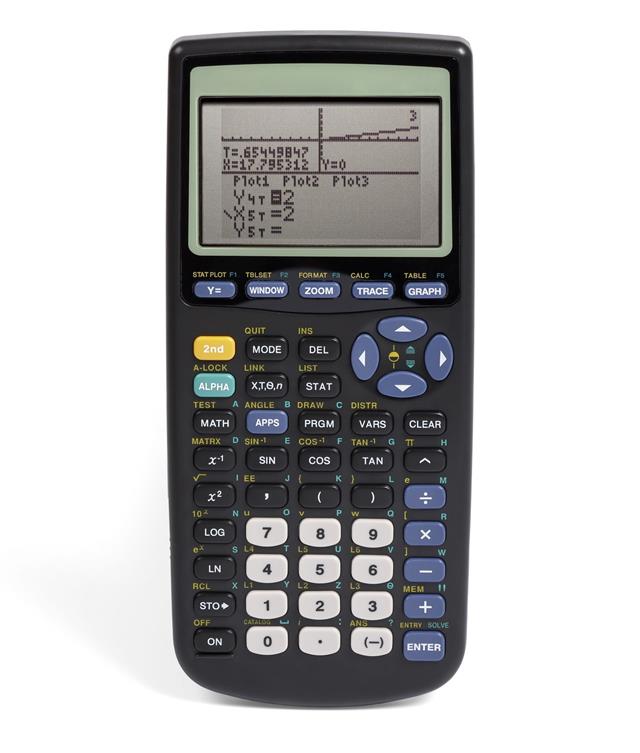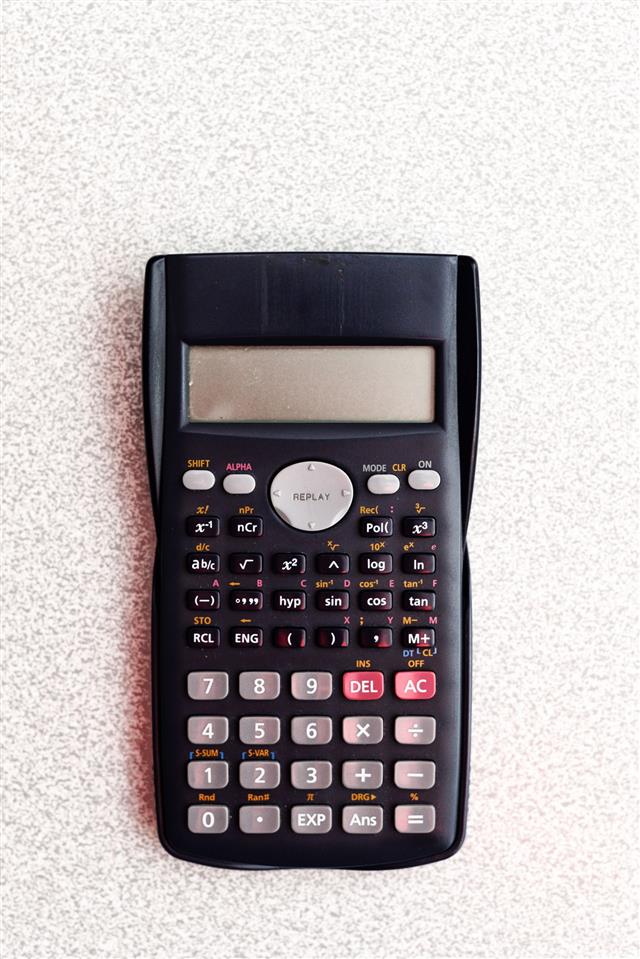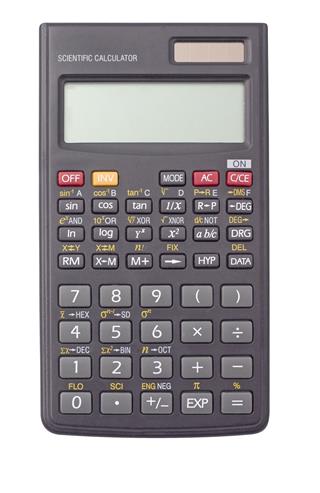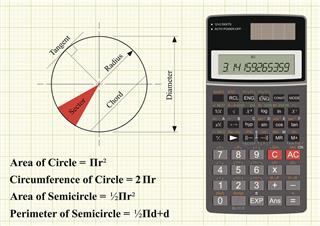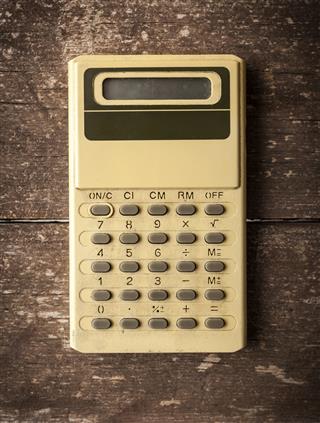A scientific calculator can perform trigonometric and logarithmic functions. But, using a scientific calculator needs some practice. If you want to know how to use one, this ScienceStruck write-up will help you out…
A scientific calculator has an x2 button that gives the square of a number. For example, the square of 5 is 25. There is also a ^ button that gives a number raised to the power another number. For example, 5 raised to the power 3 is 125. There is also a x√ button that gives the square root of a number. For example, the square root of 25 is 5.
Scientific Calculator

Basic Calculations
The scientific calculator can be used as a normal calculator for basic calculations like addition, subtraction, multiplication, and division. Let us take an addition example for getting acquainted with these calculations. The zone on the calculator shown below, has all these number keys and the basic operation keys.
E.g. 1: Find 1492 + 200
Enter the first number 1492.
Now press the + button.
Enter the second number 200
Press the = key.
Answer = 1692
E.g. 2: 200 + 45 × 15
Enter the first number 200.
Now press the + button.
Enter the second number 45.
Now press × button.
Enter the third number 15.
Press the = key.
Answer = 3675
E.g. 3: (150+35) × (45-5) ÷ 5
Press the ( key.
Enter the first number 150.
Now press the + button.
Enter the second number 35.
Press the ) key.
Now press the × button.
Press the ( key.
Enter the first number 45.
Press the – key.
Enter the second number 5.
Press the ) key.
Now press the ÷ button.
Enter the last number 5.
Press the = key.
Answer = 1480
In the last example, there were too many operations to be performed and thus, the calculation was too long to fit the screen. In such cases, you can make use of the arrow keys to browse through the equation.
Powers
Calculating powers of numbers is one of the tasks that scientific calculators can do. There are dedicated keys for calculating squares, square roots, cubes, cube roots, exponential values, xth root of y, and inverse values. The zone on the calculator that has all these is shown in the image below.
E.g. 1: Calculating the square of 12
Enter the number 12.
Press the x2 button.
Your answer will be displayed.
Answer = 144
E.g. 2: Calculating 5th power of 2, i.e. 25
Enter the number 2.
Now press the x▪ key.
A box will appear on the display with a flashing cursor.
Enter the number 5.
Now press the > arrow key to return to the main display.
Press the = key to get the answer.
Answer = 32
Alternate way to solve the nth power problem is given below.
E.g. 3: Calculating 6th power of 4
Enter the number 4.
Press the ^ key.
Now enter the number 6.
Press the = key for displaying the result.
Answer = 4096
E.g. 4: Find the square root of 9
Press the √ key.
Enter the number 9.
Press = to display the answer.
Answer = 3
E.g. 5: Calculate 1/4 root of 6
1/4 root of 6 can be written as 4√6
Enter the number 4.
Now press the SHIFT key.
Press the ^ key to select the x√ function.
Now enter the number 6.
Press = to get the result.
Answer = 1.565
Working with Negative Numbers
Operations on negative numbers can be performed using a scientific calculator. There is a dedicated key for tagging the number as negative. The (-) key when succeeded by a number, makes it a negative number. Refer to Diagram 2 for the key location.
E.g. 1: Solve -300 + 15
Press the (-) key.
Enter the first number 300.
Now press the + key.
Enter the second number 15.
Press = to get the result.
Answer = -285
E.g. 2: Find 450 + (-124)
Enter the first number 450.
Press the + key.
Now press the (-) key.
Enter the second number 124.
Press = to see the answer.
Answer = 326
E.g. 3: Find (-4)2
Press the (-) key.
Now enter the number 4.
To get the square, press the x2 key.
To check the answer, press =.
Answer =16
E.g. 4: Evaluate 25 × (-4)
Enter the first number 25.
Now press the × button.
Press the (-) key.
Enter the second number 4.
To get the result, press =.
Answer = -100
E.g. 5: Solve (-24) ÷ 8
Press the (-) key.
Enter the first number 24.
Press the ÷ key.
Enter the second number 8.
Press = to see the answer.
Answer = -3
Fractions
You can perform all types of operations on fractions using your scientific calculator. There is a special dedicated fraction key for calculating the same. Refer to Diagram 2 for the key location.
E.g. 1: Calculate 1/10 + 2/25
Enter the first number 1.
Press the a b/c key.
Now enter the second number 10.
Press the + key.
Enter the third number 2.
Press the a b/c key.
Enter the last number 25.
Press the = key to get the answer.
Answer = 9/50
E.g. 2: Calculate 8*1/3 + 4/63
Enter the first number 8.
Press the SHIFT a b/c key.
Enter the second key 1.
Press the SHIFT a b/c key.
Enter the third number 3.
Press the + key.
Enter the fourth number 4.
Press the SHIFT a b/c key.
Enter the next number 63.
Press = to get the answer.
Answer = 529/63
Reciprocal
The x-1 key is dedicated for calculating the reciprocal. Refer to Diagram 2 for the key location.
E.g.: Evaluate 2/(4+3) × 12
The above fraction is treated as [1/(4+3) × 12] × 2 while calculating.
Press the key (.
Enter the first number in parentheses, i.e. 4.
Press the key +.
Enter the second number 3.
Press the key ).
Press the × key.
Enter the number 12.
Press the = key.
Now press the x-1 key.
Press the × key.
Enter the numerator, i.e. 2.
Press the = key to get the answer.
Answer = 1/42
Exponential
The usage of scientific notations, i.e. exponential terms, is important in calculations. The EXP button is dedicated for this purpose. Refer to Diagram 1 for the key location.
E.g. 1: Calculate 12.85 × 103
Enter the first number 12.
Press the . key.
Enter the second number 85.
Press the EXP key.
Enter the exponential value, i.e. 3.
Press = to get the answer.
Answer = 12850
E.g. 2: Calculate 1.25 × 10-4 × 4.3 × 10-1
Enter the first number 1.25.
Now press the EXP key.
Press the (-) key and then exponential value as 4.
Press the × key.
Enter the second number 4.3.
Now press the EXP key.
Press the (-) key and enter the exponential value, i.e. 1.
Press = to get the answer.
Answer = 18.5625
Factorial
The dedicated key for factorial is x!. You can calculate the factorial of any number by activating the key by pressing SHIFT key and then hitting the x! key. Refer to Diagram 2 for the key location.
E.g.: Calculate 9!
9! means 9×8×7×6×5×4×3×2×1
Enter the number 9.
Press the SHIFT key.
Now press x! key.
You will get the answer by pressing the = key.
Answer = 362880
Memory Functions
While carrying out long calculations, it is necessary to store the answers of each calculation in the calculator memory. These answers from the memory can be retrieved whenever needed.
Before starting such operations, you need to clear the memory. Press the 0 key and press the SHIFT key. Now hit the RCL button, and press the M+ key. Finally press the = key, to clear the memory. Refer to Diagram 2 for the key location.
Alternately, you can press SHIFT MODE 1 = keys to clear the memory.
E.g.: Find (1 – 4)2/3 + (4 – 8)2/2
Press the ( key.
Enter the first number 1.
Press the – and enter the number 4.
Press the ) key.
Press the x2 key.
Now press the ÷ key and enter the denominator, i.e. 3.
Press = and then press the M+ button to store the answer 3 in memory.
For the second division,
Press the ( key.
Enter the first number 4.
Press the – and enter the number 8.
Press the ) key.
Press the x2 key.
Now press the ÷ key and enter the denominator, i.e. 2.
Press = and then press the M+ button to store the answer 8 in memory.
To find the final answer, press RCL M+.
Answer = 11
Trigonometric Functions
To carry on trigonometric calculations, you can use the dedicated keys for sin, cos, or tan, and their inverses as well. However, you need to choose the degree mode before working on trigonometric equations. Refer to Diagram 2 for the key location.
On the top of the screen, D should be displayed which indicates you are working in degree mode. However, if R or G is displayed on the screen, press SHIFT MODE, and then press 3.
E.g. 1: Calculate sin 7°
Press the sin key.
Enter the number 7.
Press = to display the answer.
Answer = 0.121
E.g. 2: Find 5/tan 25°
Enter the first number 5.
Press the ÷ key.
Press tan key followed by 25.
Answer will be displayed when you press = key.
Answer = 10.72
E.g. 3: Solve cos-1 1/4
Press SHIFT followed by cos key.
Press the ( key.
Now enter the number 1/4 .
Press the ) key.
Press = to get the answer.
Answer = 75.5°
Logarithms
The natural log and log base 10, both these function keys are available on the calculator. You can use the log key to calculate log base 10 examples while using ln key will you log to base e examples. Refer to Diagram 2 for the key location.
E.g. 1: Find log1020
Press the log key.
Enter the number 20.
Pressing = will display the answer.
Answer = 1.3
E.g. 2: Calculate log-11.58
Press SHIFT followed by the log key.
Now enter the number as 1.58.
Press = to display the answer.
Answer = 38.01
E.g. 3: Solve ln 2 + 1.65
Press ln key.
Enter the number 2.
Press the + key.
Now enter the number 1.65.
Answer will be displayed when you press = key.
Answer = 2.343
E.g. 4: Find e4
Press SHIFT followed by ln key.
Now enter the exponential number, i.e. 4.
Press = to get the answer.
Answer = 54.59
Statistics
Mean, standard deviation, and sample standard deviation calculations can be carried out by using the scientific calculator. The dedicated keys for these functions are S-SUM and S-VAR. Refer to Diagram 1 for the key location.
First, you need to change the mode to statistics by pressing MODE, followed by 2. SD will appear on the screen.
E.g.: Calculate the mean, standard deviation, and sample standard deviation of the data set A(11, 2, -5, 3, 4)
Enter the first number 11.
Press the M+ key.
Similarly, enter the other numbers, each followed by the M+ key. (For -5, you need to press the (-) key, followed by 5).
Press SHIFT 2 (S-VAR will be written above the key).
Now you will be able to see three alternatives 1, 2, and 3.
Press 1, followed by = to get the mean value, i.e. x.
Your answer 3 will be displayed.
Press SHIFT followed by 2.
Now press 2, followed by = key.
The standard deviation value, xσn, will be displayed as 5.0990.
Press SHIFT followed by 2.
Press 3 followed by = key.
Your sample standard deviation value xσn-1 will be displayed as 5.770.
The knowledge of using a scientific calculator is important, if you are taking a physics course in school or university. Now that you know how to use a scientific calculator, you can play around with it, until you are an expert at it, and ace your math exams.